RC Timer with Sound
an Update
Introduction
RC Timer is an Android app for Race Committees to use in starting sail boat races. It is free and was created as a thank you for all the hard work that Race Committees to to allow the rest of us to race. This article gives a little color on the app and a detailed description on how to use it including the sound feature that seems to give people trouble.
A bit ago I received this email:
Hi: Am a member of SFYC and a regional PRO who regularly participates on RC for both SFYC and StFYC events. If not serving as PRO, I am usually the timer (for events ranging from Farr 40 worlds, to USMC match racing to StFYC BBS and everything in between).
I came across your RC Timer-Lite app nearly one year ago. While I have only scratched the surface of its capabilities & utility, can unequivocally state that it is a phenomenal app and has made my life easier (in terms of minimizing any opportunity to screw up the time!)....
I really love the ability to easily see not only real-time (GPS) but also the time remaining until going into sequence. It's great for rolling starts, but equally flexible if fleets are going into sequence in 1-2 minute intervals. It is also very helpful for training new timers (also minimizes the opportunity for error)!
I need to explore the text to voice/sound sequence set-up, but candidly, feel like I already have gained a very valuable tool in my race management arsenal.
Finally, all of my iPhone friends are pulling their hair out because the app is only for Droid phones!
Thank you again!
Cheers,
Anne Scully
Works, but not with sound.txt file. Using LG G2 running Android 5.0.2. App seems to work well until adding the sound.txt file. After adding sound file, app will acknowledge file. After starting countdown, app will announce first countdown then get message 'Unfortunately RCTimer has stopped working' and quit. Love the concept of the audible countdown sequence, but cannot get it to work. Used the recommended text editor app (TED). Simple to set up and install in the RCTimer folder, but seems to crash the program. Deleted sound.txt file and countdown works fine. Would love the app with audible feature if I could get it to work.
Well, I just checked the log and in the last 6 months there was in fact a person who had a crash. See if you can determine what caused the error.Caused by: java.lang.NumberFormatException: Invalid int: "00 "
Hint: "00 " is not a number alothough "00" is. UPDATE: The user with the problem contacted me and the problem has been solved and verified. He is now happy.
In this article I will explain exactly how to use RC Timer and its sound files.
Main Screen
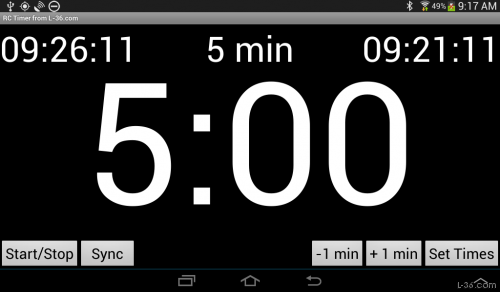
This is the main screen set for a count down of 5 minutes. The start time is shown on the upper left and the current time on the upper right. You can add or subtract a minute or sync to another clock and of course you can start the timer. The main way to set the start time is so click the Set Times button.
Set Timer
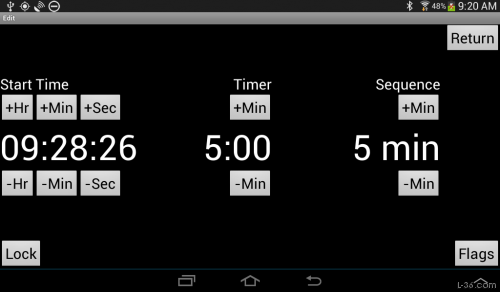
On this screen you can press the Timer +Min or -Min buttons to change the interval time. You can also set a sequence if you have rolling starts or even two starts 15 minutes apart. The timer will not start until the Start/Stop button is pressed. As a Race Committee, most likely you will be using this next screen.
Set Start Time
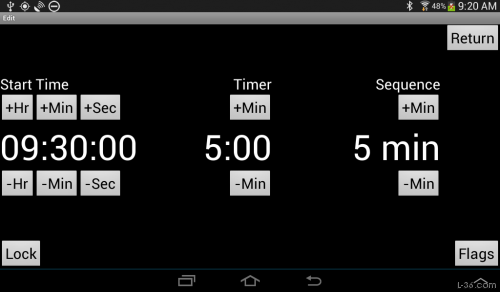
On this screen, the start time has been set to 9:30:00 by using the appropriate buttons above the start time. You now know there are two modes, timer and start time. The mode you are in depends on which thing you just adjusted. To set a start time, enter the start time. To use a timer, set that. Of course, if you set a start time, you do not need to start the timer and you probably don't want to stop the timer so you might want to prese the Lock button. That disables the Start/Stop button on the main screen.
Flags
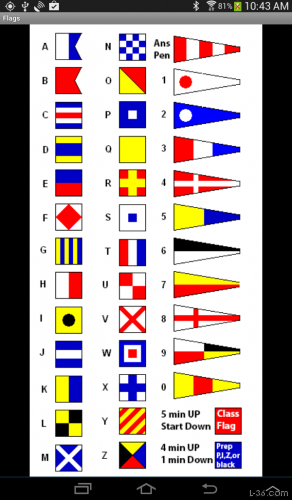
Not much to say about the flags screen. It is there if you need a reference.
Sound
To use sound, copy a sound.txt file to the RCTimer directory on your phone or create one using an editor like TED.Here is an example file.
5:00
4:00
3:55
3:45
3:30 three minutes thirty seconds
3:00 three minutes
0:00
Copy this file and make sure it works, then modify it. Remember, this is a speech file. Write out what you want said. If there is no text, it will sound a horn. So in th is file, there is an announcement of the time at 3:00 and 3:30 and horns at 3:45, 3:55, and 5:00. The times are minutes to the start. Save the file as "sound.txt" in the RCTimer folder on your device.
New Feature
A user requested that I add a readout of the next sound event to the display. That sounded like a good idea so I added it. Here is what it looks like. If you don't like it, I can add a button to disable it. Just ask.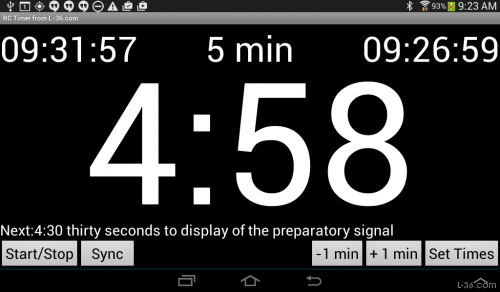
Summary
If you have trouble, send me an email or better yet, post in the forum. I usually get back to people the same day. I offer excellent and personal support. Please don't post bad reviews until you talk to me first.NOTICE: Some pages have affiliate links to Amazon. As an Amazon Associate, I earn from qualifying purchases. Please read website Cookie, Privacy, and Disclamers by clicking HERE. To contact me click HERE. For my YouTube page click HERE