Articles
ssh and ftp from phone to embedded processor
without and external router
Overview
This article and video shows how to use free Android apps to use your phone to do ssh and ftp to an embedded processor without the need for a wifi network. This is very valuable for a sailor because very few boats have Wi-Fi networks onboard.The Apps
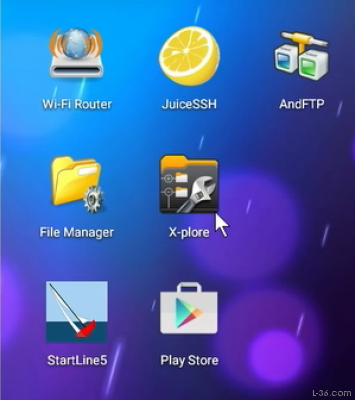
You will need the following apps.

Note:
Personal Wireless Router
looks like this
if you search for
it in the Play store

Note:
Personal Wireless Router
looks like this
if you search for
it in the Play store
Setup WiFi Hot Spot
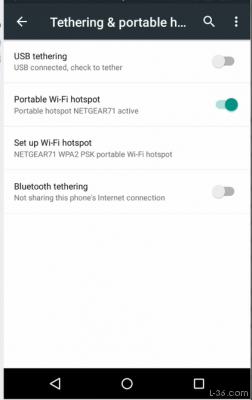
In Settings on your phone select "More" then "Tethering and Hot Spots" then "Set up Wi-Fi hotspot" use a network name that your embedded processor is set up to recognize. This is likely the name you used when you first setup WiFi. Also, enter the password that you used when you set up the embedded device. Finally, go back up one menu and turn on Portable Wi-Fi hotspot. Note that if you are using the Edison, you can configure it to recognize more than one Wi-Fi network. Just do configure_edison --wifi with your new hotspot set up.
Portable Wi-Fi Router
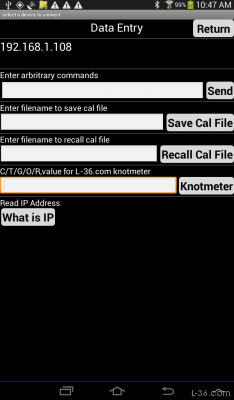
In the video you will see a description of Portable WiFi Router. This app was very difficult to use and is no longer available. All you really need is to know the ip address that was assigned to your device by the phone. StartLine and some other apps can tell you the ip address directly, in the screen shot at the left, 192.168.1.108 but for my Android phone, it is 192.168.43.7. The good news is that the phone does not change this so you can setup a profile in your SSH and FTP apps and it is unlikely to change. On an Edison, you could also check using the second port and PuTTY and find what this address is. In the video, just realize that when the video says to use Portable WiFi Router, you need to do the same thing but some other way. With StartLine, you can do that through the app.
Juice SSH
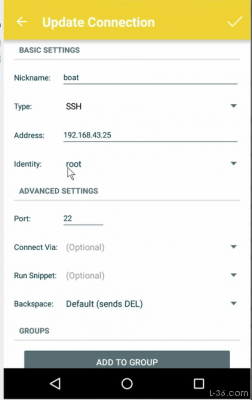
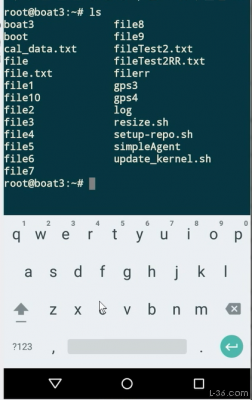
In Juice, you need to set it up with the ip address that the router assigned. Go to "Connections", click on "+" and enter your information. You will need to enter your user name and password in the identity section. Just click the checkmark at the upper right of the screen when you have it entered. Then you can go back to the connections page and connect to your device. You can now enter commands like I did on the screen on the right.
and FTP
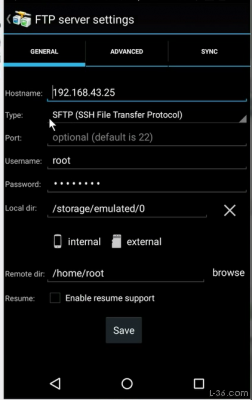
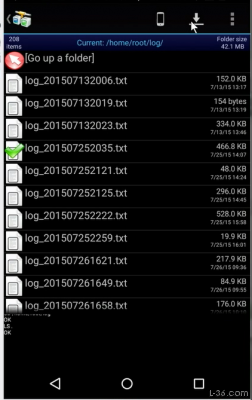
To transfer files, you use the FTP app. Setup is fairly straight forward as shown on the left. For an Edison, you need to use SFTP so select that and you need to set up the target directory, /home/root. Then connect to your processor and select the local directory you want the file to go to and then click on the cloud. You will then see the contents of your selected remote directory. You can navigate to the directory you want, select the file you want to download, and select it as shown on the right.
Conclusion
Your files are now on your phone and you can use the File Manager to open them, or e-mail them to whoever you want to send them to. With StartLine, users often send me their files for analysis. With the above apps, you can use your phone and do anything you could on a home PC with PuTTY or FileZella. Happy computing.Video
NOTICE: Some pages have affiliate links to Amazon. As an Amazon Associate, I earn from qualifying purchases. Please read website Cookie, Privacy, and Disclamers by clicking HERE. To contact me click HERE. For my YouTube page click HERE